The first thing we need to do is download Windows ISO Disk Image File
The windows will be installed in a partitioned disk. Please make sure you have enough space ( over 50 to 60GB on your Mac ) .
Install Windows on Mac
Go to Applications > Utilities > Boot Camp Assistant > Click on it.
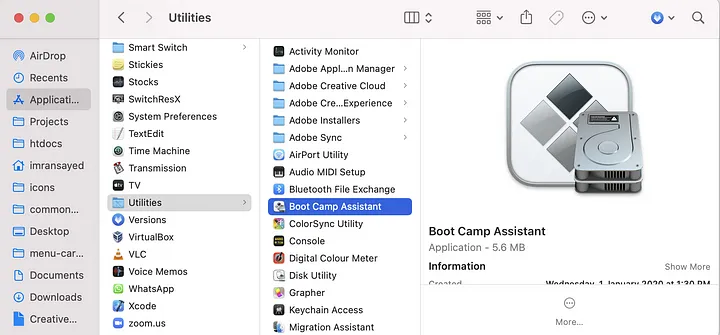
Then click on continue
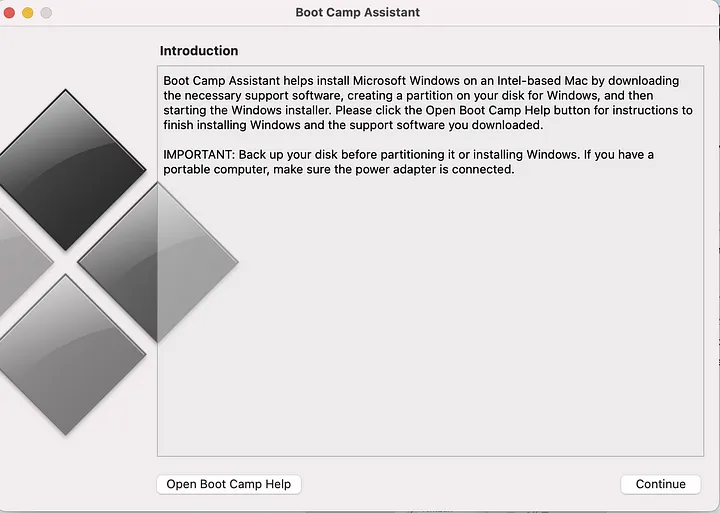
Boot Camp Assistant will automatically partition your Mac Utility Hard Disk and install Windows 10 using the image you have downloaded.
Switching between macOS and Windows.
Once Windows 10 is installed on the partitioned disk. There are two ways you can switch between macOS and Windows 10:
- Power Off the computer/laptop, switch it on with the options key pressed. Then choose the operating system to start your computer with.
- Click on the Boot Camp Assistant on either Mac or Windows to switch to the other operating system. An example for doing that while on Windows is shown below:
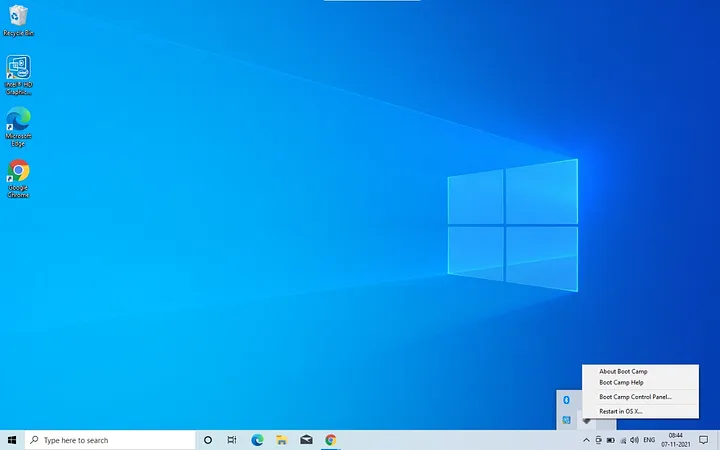
This screenshot is taken after Windows 10 was installed on my Mac.
Common Commands on Windows, when using on Mac
- Screenshot — CMD + Shift + Save
- Copy and paste — Ctrl + C, Ctrl + V.
Bonus — Additional Info
In case you don’t have enough space on your mac you can reset your Mac to factory settings, so it becomes as it was when you open it the first time. Make sure to backup your important data first if you decided to do this.
- Shut Down your Computer
- Press CMD + Opt + R + Power Key.
- Release the power key, but keep holding the rest of the keys until it starts.
- Click on Disk Utility > Macintosh HD -> Click Erase.
- Click the Cross button on the window and click on Reinstall MacOS.
That’s all folks!
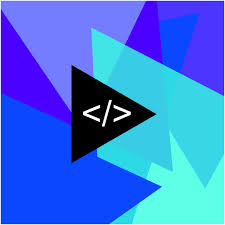
Leave a Reply